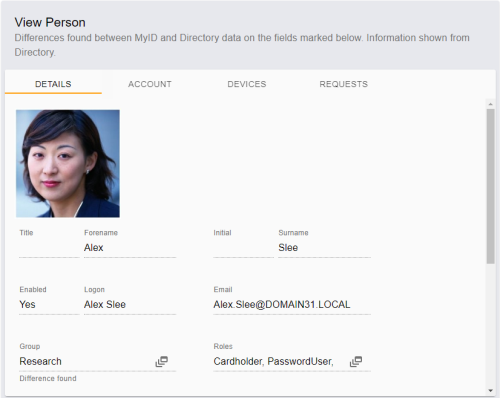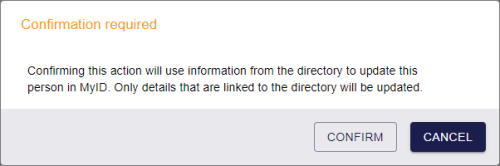4.5 Synchronizing a person
You can manually synchronize a person's details with your directory.
Manual synchronization is not required if you have the Background update option set; when this option is set, MyID synchronizes the directory information whenever you view or edit the person within MyID. See the Using an LDAP directory section in the Administration Guide.
Note: Your role must have permission to use the Directory Sync option to use this feature. See section 3.4, Roles and groups for details.
To synchronize a person:
-
Search for a person in the MyID database, and view their details.
See section 4.1, Searching for a person for details.
You can also view a person's details from any form that contains a link to their account.
For example:
- Click the link icon
 on the Full Name field of the View Request form.
on the Full Name field of the View Request form. - Click the link icon
 on the Owner field of the View Device form.
on the Owner field of the View Device form.
If there are any differences between the details stored in the MyID database and the directory, these are highlighted on screen. The differences are shown for any directory-linked account, whether you searched the MyID database or searched a directory. In this case, the account details from the directory are displayed; in all other situations, the information displayed is taken from the MyID database.
- Click the link icon
-
Click DIRECTORY SYNC.
A confirmation dialog appears.
- Click CONFIRM to synchronize the person's details with the directory.
When a synchronization (whether a manual directory synchronization, caused by the Background update option, or triggered by the Batch LDAP Synchronization Tool) sets a person's Enabled flag to No, the person's user account in MyID is disabled, and all of their devices, certificates, and jobs are suspended. If a synchronization sets a person's Enabled flag to Yes, their account is enabled again